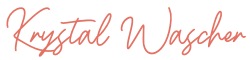ACX Check: The Free Plugin You Must Have for Recording Audiobooks in Audacity
Audacity is an amazing open source audio recording software program. It works with almost every type of computer. It has all the features that you need to create high quality audiobooks that meet the ACX Requirements.
And best of all, it’s free!
I’ve used Audacity to record more than 40 audiobooks and I have no intention of switching to another digital audio workstation any time soon.
However, if you’re just getting into audiobook recording and have decided to give Audacity a try, there is one plugin that you are going to need to download in order to get the most out of Audacity.
If you don’t know what a “plugin” is, it’s just a file that gives the Audacity program additional functionality.
Audacity offers dozens of additional plugins on their website here, however, there’s really only one Audacity plugin that is essential for producing audiobooks that meet the ACX Submission Requirements.
That plugin is called the “ACX Check Plugin.”
This free plugin lets you analyze a segment of your audio track and measure your audio levels (peak, RMS, and noise floor).
If you have read through the ACX Submission Requirements for submitting audiobooks to Amazon, Audible and iTunes, you may have seen that they have specific requirements for the peak level, RMS, and noise floor for each of your recorded chapter files.
i.e. peak levels no higher than -3dB, RMS between -18dB and -23dB, and noise floor no higher than -60dB.
Most other audiobook publishers like Authors Republic, Findaway Voices, etc. have the exact same requirements because they also distribute audiobooks through Audible and Amazon.
The ACX Check plugin let’s you see where your audio levels are before you submit your files so that you can adjust them if you need to.
Without the ACX Check plugin, there’s really no simple way to know if your levels are compliant with the ACX requirements or not. This can result in having your audiobook rejected (temporarily sent back for revision) which feels embarrassing and will cause delays in publishing your audiobook.
You can can download the ACX Check plugin for free here on the Audacity website.
You’ll want to make sure that you have the main Audacity program installed first, then follow the instructions here for installing the free plugin on your computer type.
Once the plugin has been installed and enabled in the Audacity Plugin Manager, you’ll find it listed under the Analyze menu in Audacity.
You can analyze your entire recorded chapter file by highlighting your audio track in Audacity, going to Analyze > ACX Check.
Then you’ll get a report that will tell you the decibel measurement of your peak level, RMS level and noise floor.
If one of the levels does not meet the ACX requirements, you’ll see a comment beside the decibel value letting you what needs to be addressed.
One thing to note is that this plugin was developed by Audacity. This is not the same software that ACX or other publisher uses to analyze your audio files.
So while this plugin can be very helpful and I’ve had 100% success when using it with my own audio submissions, just be aware that if your levels are extremely close to the ACX thresholds, there could be an issue during the review process.
You can avoid this by making sure that all of your levels are comfortably within the ACX guidelines according the ACX Check Plugin before you submit your files to the audiobook publisher of your choice.
If you would like to learn more about recording, editing, and mastering audiobooks with Audacity, check out my latest guide, “Audiobook Recording: A Beginner’s Guide to Producing Audiobooks using Audacity.”